Overview
This article shares the process of adding archiving rules in GFI Archiver.
Learn more about Using Archiving Rules in GFI Archiver.
Process
Follow these steps:
- Open GFI Archiver admin interface.
- Go to the Configuration tab.
- Click Archiving Rules.
- Click Add.
- Go to the Rule Name field and specify a meaningful name for the archiving rule in the wizard.
- Go to the Email Criteria section, specify rule conditions given below in this article.
- Click
 under to add more conditions.
under to add more conditions.
- Click
- Go to the Place matching email in folder field, and specify the folder path in the accepted convention given below in this article.
- This is the folder where the emails will be archived.
- If the folder specified by the user does not exist, it is created automatically.
- Click Next.
Rule Conditions
Choose rule conditions from the available options described below:
| Condition | Description |
|---|---|
| Subject |
|
| Body |
|
| Sender |
|
| Recipient |
|
| Full email size |
|
| Attachment Size |
|
| Attachment Type |
|
Folder Path Convention
The desired folder path can be written in the 'Place matching email in folder' field using the following conventions:
- Represent \ (backslash) by /\.
- Represent / (forward slash) by //.
- For example, to enter the following folder path:
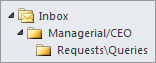
- Input the path as:
Inbox\Managerial//CEO\Requests/\Queries

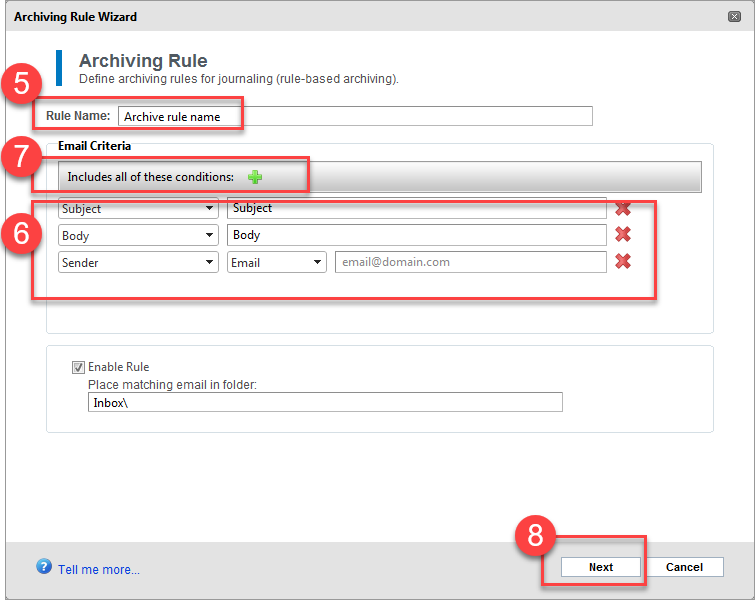
Priyanka Bhotika
Comments